Sommario
Add/Modify User
The interface for entering and editing User are identical.
To add a new User click on the words New User on the navigation menu.
The interface (Fig. 1) is presented as a list of fields text where the red color highlights the obligation.
Each data form presents at the top a series of tabs that let you to interact with a different group of fields data.

Fig. 1: Example for adding user
The User form consists of the following tabs:
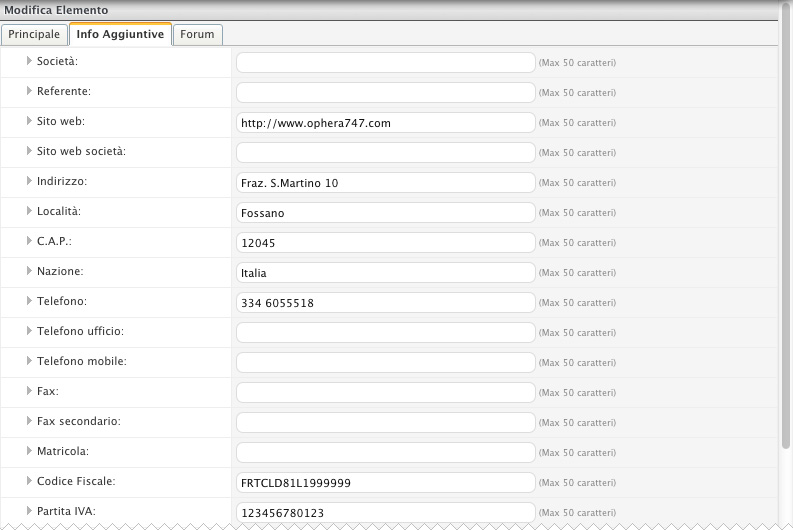
The User form consists of the following tabs:
- Main: it allows you to manage the User's basic settings (Fig 1).
Specifically:
- User Group: it allows you to select the group you want to add new user.
- Username: Nick name of the system's access.
- Password: the password is not visible to the administrators. If user request a new password you will assign him a new one.
- Name, Surname and e-Mail are simple personal data.
- Active newsletter: this CHECK enables the user to receive automatically the newsletter.
- Add Info : it allows you additional information about the user (Fig 2).
- Forum: it allows you to set additional personal data useful to Forum module (Fig 3).
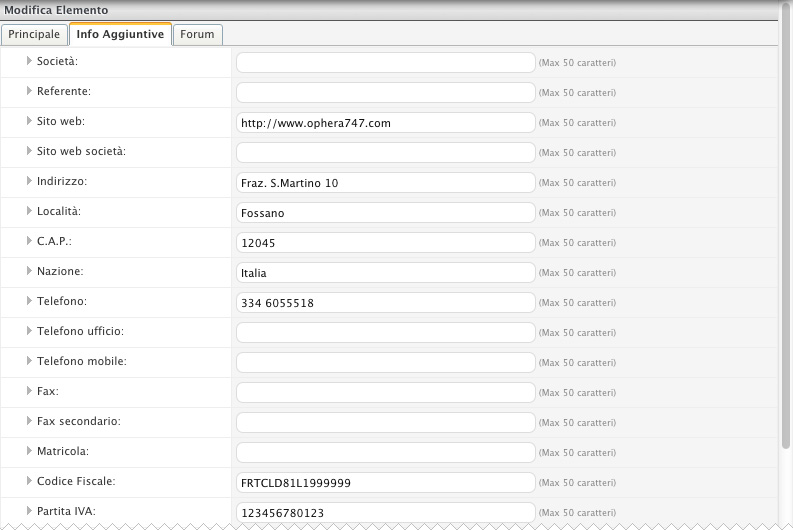
Fig. 2: Additional Info

Fig. 3: Forum : this tab is active only if its module is active.

