Sommario
User Configuration
User Configuration allows you to manage all module's parameters.
On the top of configuration form (Fig. 1) there are a tab's series divided as following:
- Main: it allows you to manage the main fields of the module.
Specifically (Fig. 1):
- Module Activation : it alllows you to enable/disable all client side functions of the module.
- Registration Activation: it allows you to enable the user registration on the website FRONT END.
- Title box users: enter the title that you want join to the users module.
- Heading Image : it allows you to change the main image of the template according to the package.
- Remember password link: enter the link title that allows user to recover the password.
- User profile link : enter link title that allows user to visualize his profile.
- Registration link : enter the link title that allows user to register.
- Descriptives : it allows you to manage the descriptions of the boxes (Fig. 2).
- Registration: it allows you to customize the fields of the registration (Fig. 3).
Specifically:- Send regsitration confirmation : it allows you to send a registration report to the user, consisting of username and password, as soon as he register from FRONT END.
- Email Title confirmation : it allows you to customize the email title sent to the registered user.
- Email text confirmation : it allows you to customize the email text of occuriing registration.
- Email Text remember password: it allows you to customize the email that you will send, with the data for authentication, when the user forgot the password.
- Terms and conditions : it allows you to specify the terms and condition for the privacy.
- Box Activation : it allows you to enable/disable the display of the various boxes related to modules such as Users, Search, Newsletters, etc. ... (Fig. 4).
- Box Layout: it allows you to customize the box layout. Once checked the Customize Box Layout you can select your graphical preferred using the drop down menu (Fig. 5).
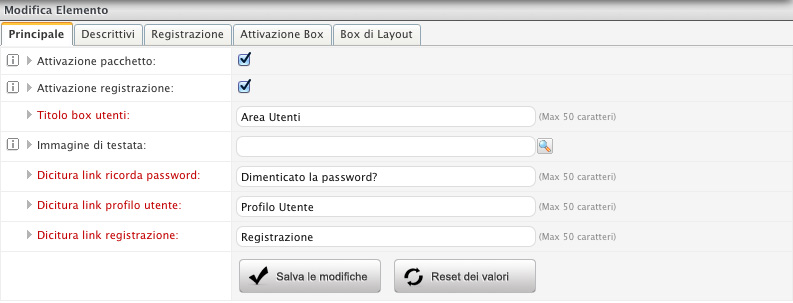
Fig. 1: Main - Module Configuration
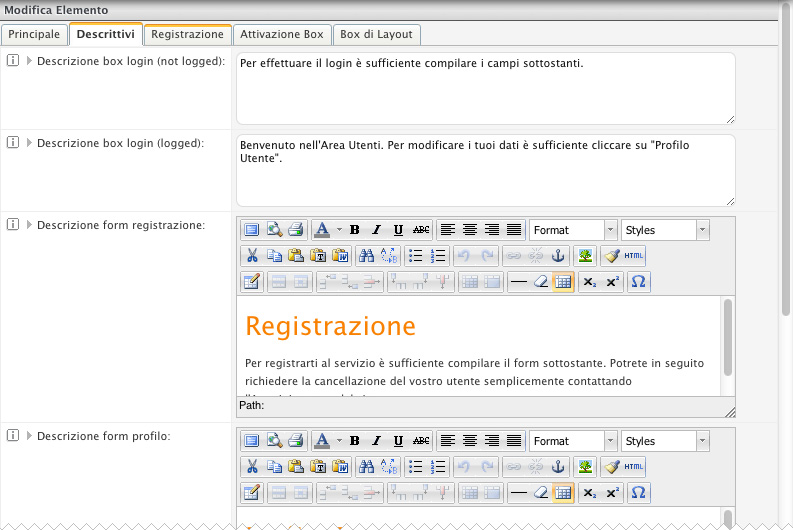
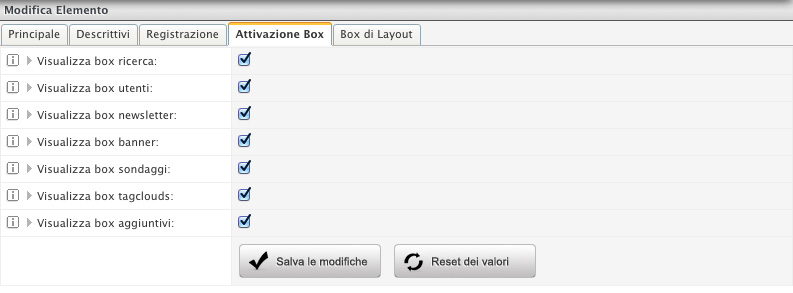
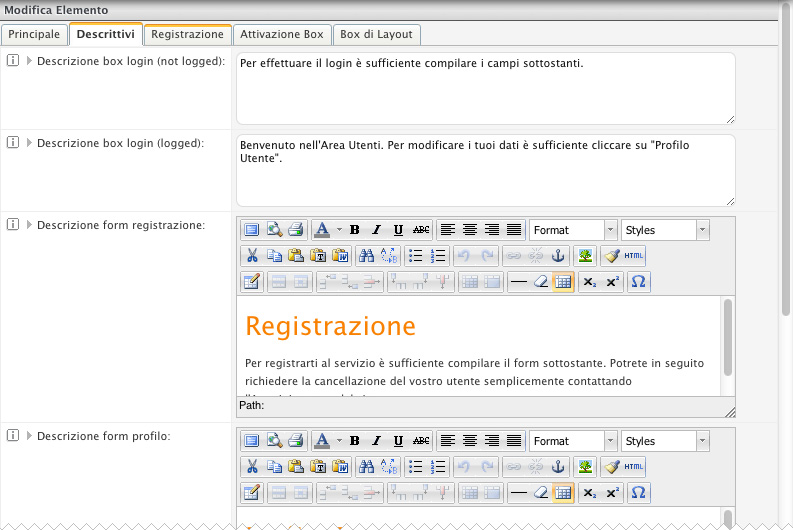
Fig. 2: Descriptions
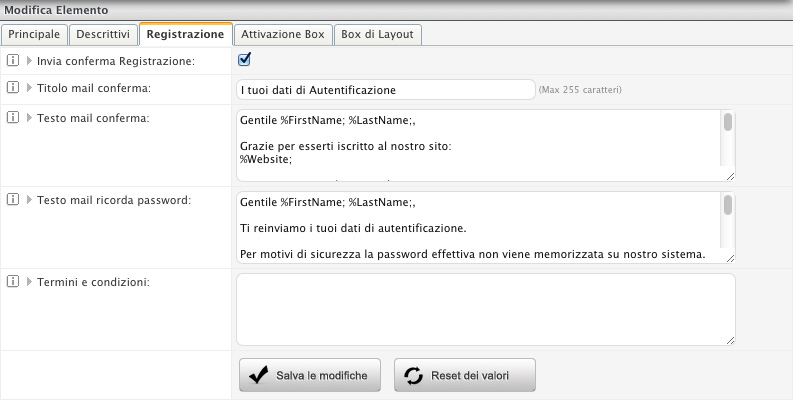
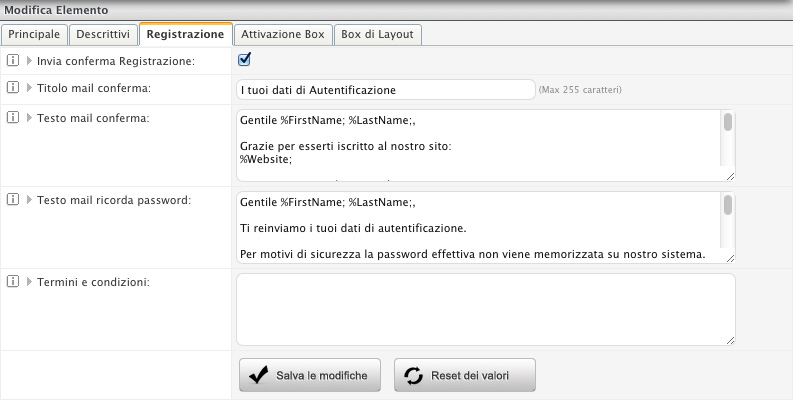
Fig. 3: Registration
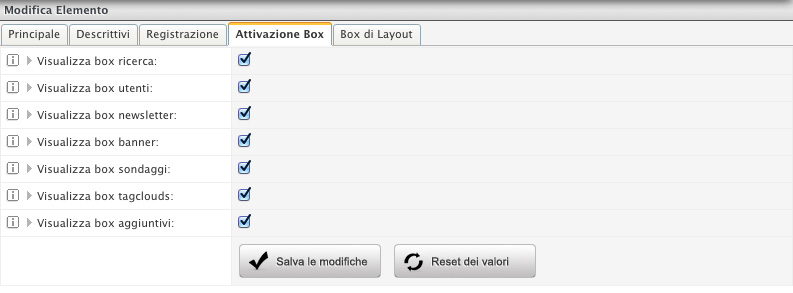
Fig. 4: Box Activation
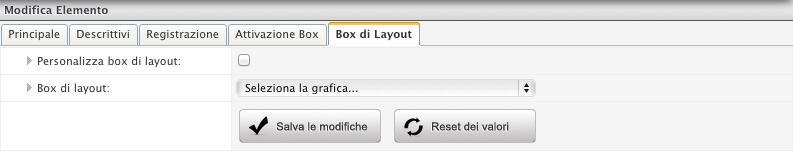
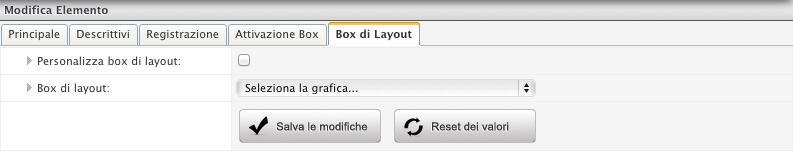
Fig. 5: Box Layout

