Sommario
Insert/Edit Group
The interface for entering and editing the Group are identical.
To add a new group click on the words New Group on the navigation menu.
The interface (Fig. 1) is presented as a list of fields text where the red color highlights the obligation. Each data form presents at the top a series of tabs that let you to interact with a different group of fields data.
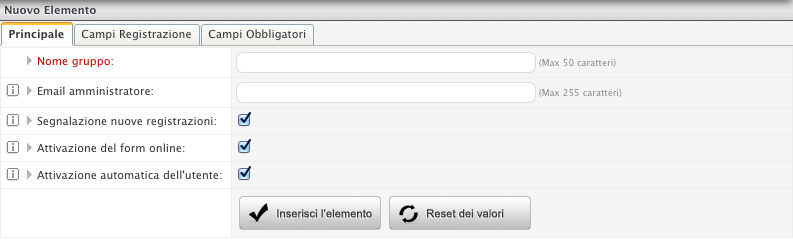
Fig. 1: Example of Group entry form
Specifically, the Group's form consists of the following tabs:
- Main: allows you to manage the Group's basic settings (Fig 1).
- Administrator Email: allows you to configure the admin email to which the system send an email of correct user registration.
- New records alert: this CHECK is used to activate the automatic sending of an email to the administrator, each time a user is registering online. It used for monitoring user registrations.
- Online form’s activation: this CHECK allows to activate the online registration form for the specific user group.
- User’s automatic activation: this CHECK allows to activate automatically each new user. Disabling it will be necessary to enable manually the user in the User Management area.
- Registration’s Fields: it allows you to define the fields in the registration form that you want request to the user during registration (Fig. 2).
- Required Fields: it allows you to set the required fields (Fig. 3).
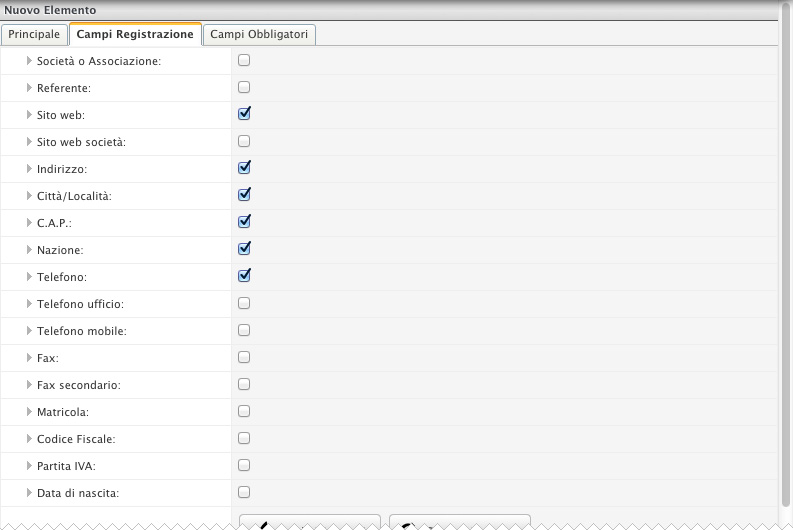
Fig. 2: Registration's Fields
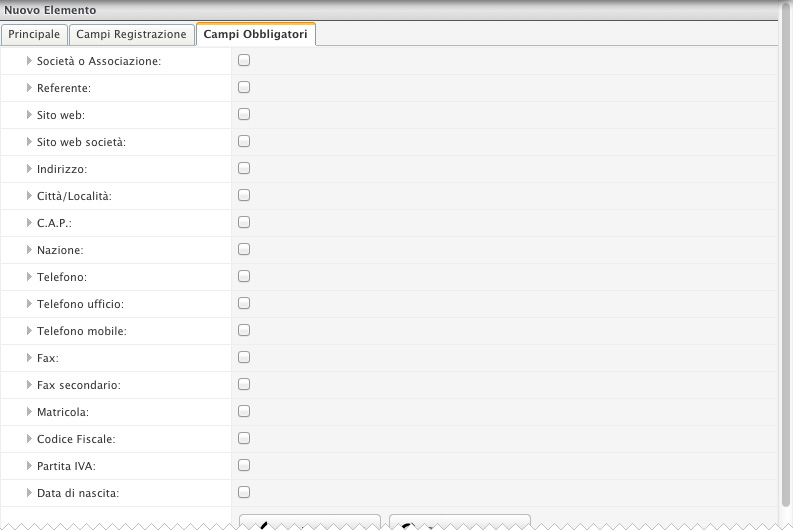
Fig. 3: Required Fields
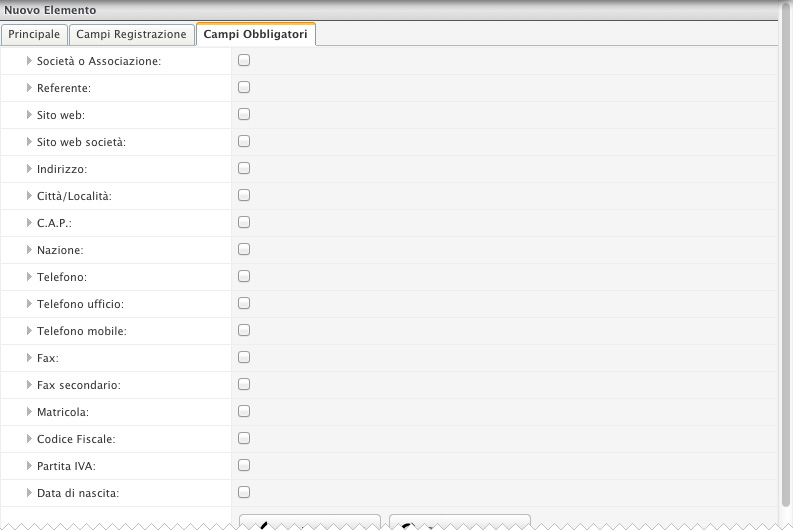
Fig. 3: Required Fields

