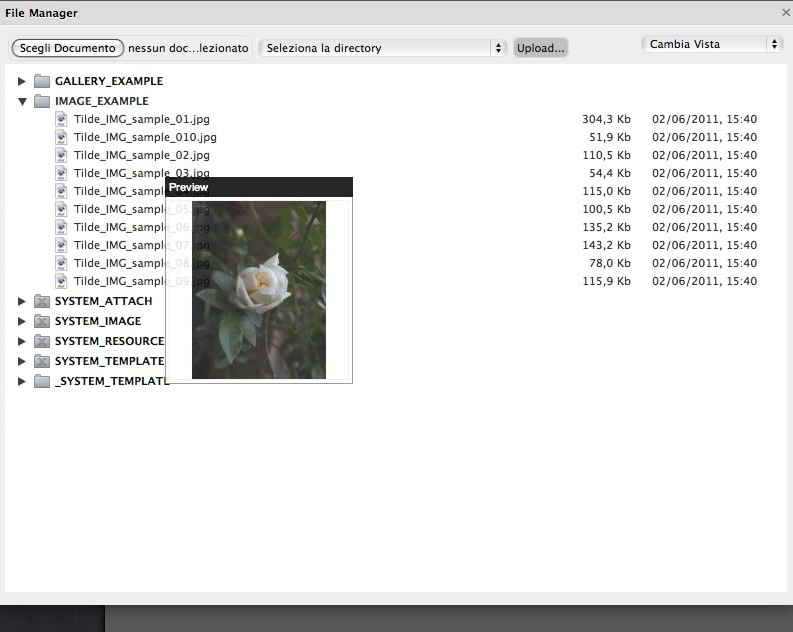Sommario
Attach documents to the article
When entering/editing an article it is possible, through the Attach File tab, to attach one or more documents.
These documents will be displayed on your website, within the detail portion of the article after the descriptive content (this setting can change depending on the layout of the website).
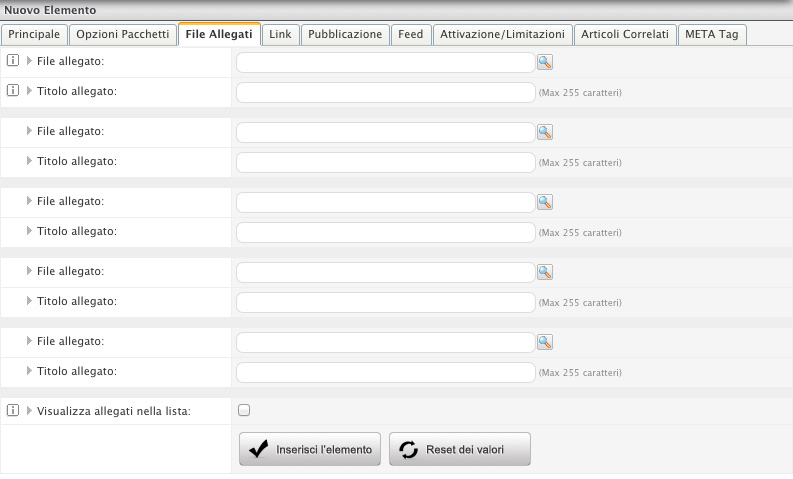
Fig. 1: Attach File Area in the form entering/editing article.
Clicking on the Attachments File tab will be displayed a series of text fields with which you can enter in the card's detail of the article up to 5 documents.
Clicking on the icon  (magnifying glass) related to an Attachment field it will open a pop-up (Fig. 2) from which you can find the document that you want to attach.
(magnifying glass) related to an Attachment field it will open a pop-up (Fig. 2) from which you can find the document that you want to attach.
All files first must be uploaded on the server through the File Manager module, because this window display only the files stored on the download space of your website.