Sommario
Add/Modify Sections
The interface for entering and editing sections are identical.
For adding a new section, simply click on the icon NEW SECTION related to a sections group (if you want to add a first-level) or click on the icon of a specific section (if you want to add a sub-section) .
If you want to modify a section, simply click on the MODIFY alongside button.
The interface (Fig. 2) is presented as a list of text fields where the red color highlights the obligation. Each form data presents at the top a series of tabs that let you interact with a different group of data fields.
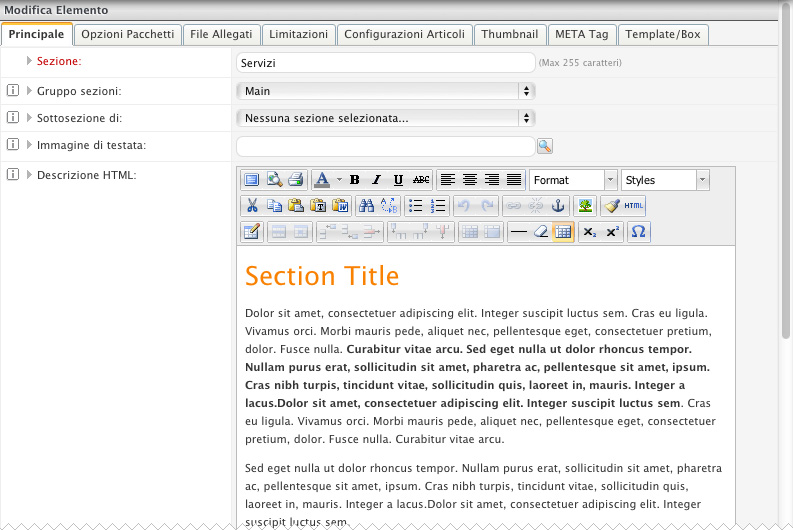
Fig. 2: Example of insert section
Specifically, the sections form consists of the following tabs:
- Main : it allows you to manage the major fields such as the section name and the content (HTML description).
- Option Modules : it allows you to attach and interact with content related to other modules (eg. attach a form to send data, a gallery or links to enable terms of the glossary...)
- File Attachment : it allows you to attach files that will be displayed at the bottom of the descriptive content of the section.
- Limitations : it allows you to reserve a section to one or more user groups and to decide how to display it (only after the login or never).
- Items Configuration : it allows you to enable the section for adding articles configuring all display parameters (items per page, order lists of the items, date on the items, etc. ...).
- Thumbnail: it allows you to set automatic generation of thumbnail images in the lists defining all its parameters (size, shape..).
- META Tag: it allows you to manage META Tags elements such as Description and META Tags Keys useful for search engines.
- Template/Box: it allows you to enable/disable the display of the various boxes related to other modules like Users, Search, Newsletters, etc... .

